Account Alerts
Beginning Monday, September 16, notifications may come through during the overnight hours. If you’d like to set alerts to Do Not Disturb mode during these hours, please refer to instructions below.
Never miss a moment when it comes to your money. Customize your preferences to be alerted about your account balance, transaction activity, security events, and more. The best part? You can receive updates about your account activity however you choose:
-
- Text*
- Notifications from the FNBSF Mobile or Business Banking App
- Secure inbox in Online Banking
Learn more about alerts by viewing our frequently asked questions below, or give our Customer Service team a call.
Setting Up Do Not Disturb
To avoid being alerted at an inconvenient time of day, set up Do Not Disturb mode on Account Alerts. Please note that Do Not Disturb mode can only be set up in Online Banking, not the FNBSF mobile app.
- Log into Personal Online Banking or Business Online Banking at fnbsf.com
- Click Alerts in the upper right corner of your screen, next to the bell icon
- Click Contact Options
- Click Set Up under the Do Not Disturb section for each applicable platform including Email, Text Message, and App Notifications
- Select a start time and end time; click Save
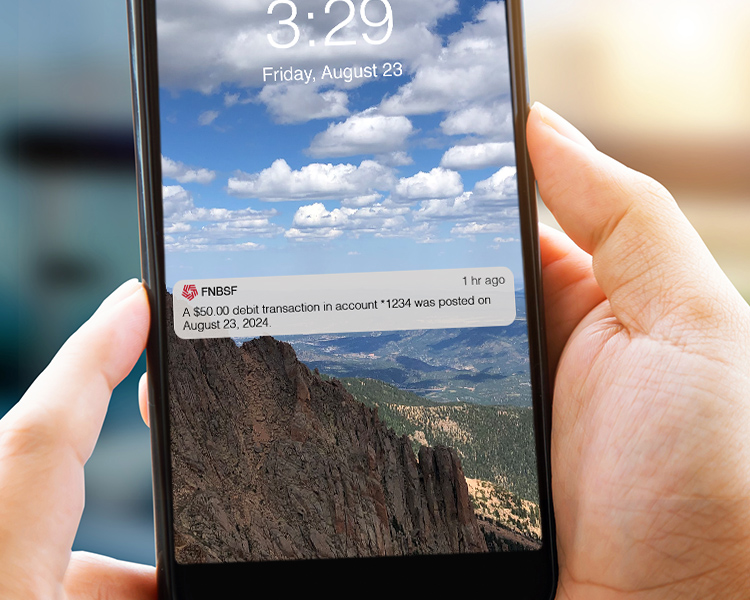
How can I setup alerts?
You can enable alerts yourself in Online Banking, or have a banker or our Customer Service team do it for you.
What information will the alerts include?
In most cases, the alert will display the transaction type and amount, along with your available balance. It will not include any sensitive account information, only the last four numbers of your account number. You can also choose to be notified about changes to your online banking username or password.
How do you create, delete, or modify an alert?
- Once you’ve logged in to Online Banking, you can set up a new alert or view, edit, or delete an existing alert by clicking on Alerts.
- Click the Alert Options tab. Select which alert you’d like to add or change by clicking the + next to an alert category.
- After selecting an alert, you can customize how and when you’d like to receive it.
That’s it! Each time you enable an alert, you’ll be notified.
Where can I receive alerts?
Each alert offers the option for you to customize where/how you receive it: via text, app notification, email, or secure inbox. If you select secure inbox, a message will be sent to you thorough Online Banking, which will be visible on the home page of Online Banking, or by clicking Alerts in the upper right corner.
If you select text, enter your cell phone number and cell phone service provider. Text message limits vary by provider, and in some cases, the entire message may not be displayed. For assistance with your cell phone text message address and display limits, contact your cell phone provider.
*Message and data rates may apply.
**If the check is presented for payment without a check number or an incorrect check number, a notification will not be generated.